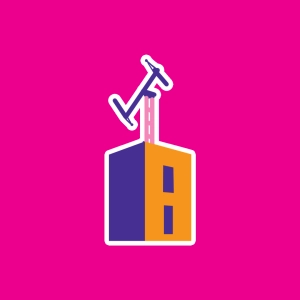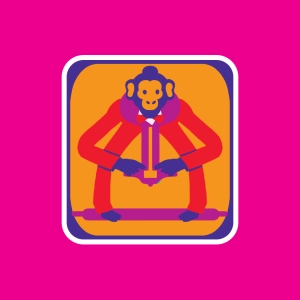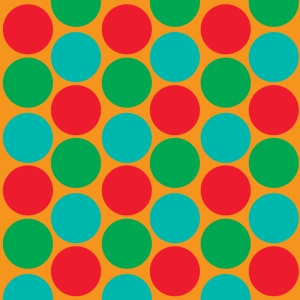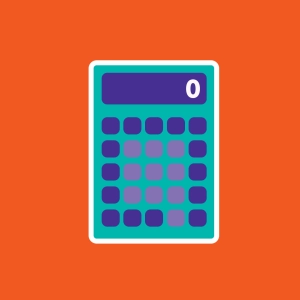 Calculator
Calculator
Learning objectives
- To teach how to use a calculator.
The calculator. You can type on the calculator or on the keyboard. Press the spacebar for results.
Tutorial : Let's imagine you have already pressed the following keys: <60>, <x>, <20>. Value displayed on the screen is "20".
Press <=> : Result "120" is shown.
Press <C> : Erase just last entry. Screen show "0" but the previous sequence <60>, <x> is still active.
Press <AC> (All Clear) : Remove last entry and all previous sequence. Only memory M is not cleared.
Press <M⁺> : Add screen value to the content of M. If M was empty then <M⁺> is equivalent to store screen value into M (M=20). Screen don't change while you press <M⁺> or <M⁻>
Now you press <8>. Number "8" appears on the screen.
Press <M⁻> : substract screen value from memory. Last M value was M=20 so <M⁻> store the new value into M (M=12). Keep in mind "20" is still visible on the screen.
Press <MR> (Memory Restore) : Display M content. "12" is now visible on the screen.
Press <MC> (Memory Clear) : Memory is cleared and M=0 or simply empty. "12" remains on the screen.
Press <M⁺> : M is re-initialized with a new value: M=12.
To work out percentages, proceed like this:
<50>, <x>, <10>, <%> is the sequence to work out 10% of 50. The result "5" appears immediately on the screen. It's useless (and false) to press <=> to get the result.
Type on the calculator or on the keyboard.
Press spacebar for the result.

Discover EduMedia for free
The interactive encyclopedia that brings science and math to life in the classroom.
Over 1,000 resources